Zoom has become the de facto video conferencing tool for businesses and students worldwide. The software is free and very simple to use. But sometimes, things tend to go wrong. One such case is when Zoom Error 3065 interrupts your meeting. But what is it, and how do we fix it?
Don’t worry. You’re at the right place. By the time you finish this guide, error 3065 will be resolved for you. So without any further ado, let’s dive right into this guide.
What Is Zoom Error 3065?
Essentially, the Zoom Error 3065 is a pop-up window that reads the following message:
“The meeting has an unexpected error. Error code: 3065.”
The only button prompt given is to leave the meeting. So how do we fix it?
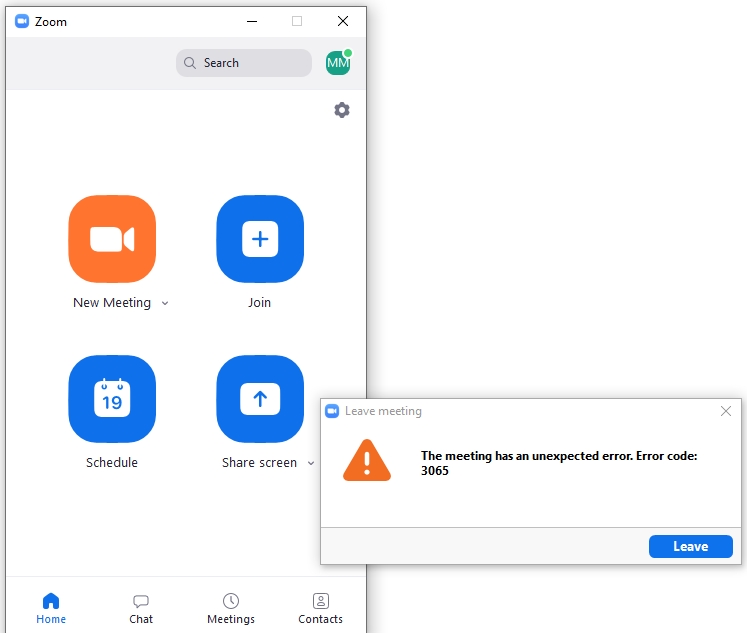
What causes Zoom Error 3065?
According to the official website, errors with three as their first number are almost always related to installation issues. This can happen when the application cannot write over some important data for any reason.
How To Fix Zoom Error 3065?
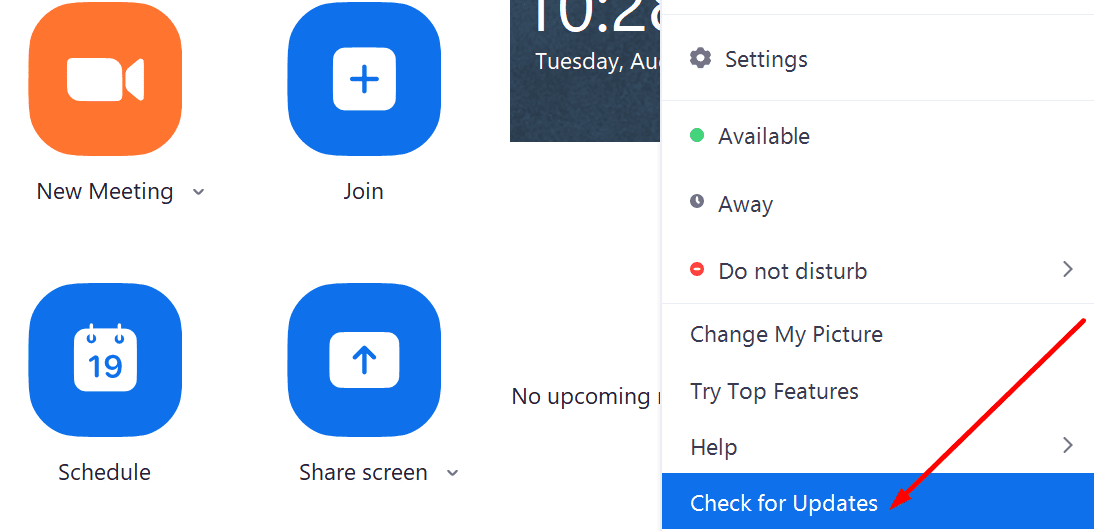
Old Version
Your first step should be to simply delete Zoom and reinstall it. In most cases, this will fix the error.
This error may occur because you have an older version of zoom installed. The developers at zoom are always releasing new updates that make zoom more reliable. The basic remedy for this error is to go to Zoom’s official website and download the most recent version of the software.
After downloading and installing the software, click on your profile picture and select “Check for Updates.” Most likely, no more updates will be made since you have already downloaded the latest version. However, the software will be updated to the latest version if there is an issue.
OS Related Issue
Since many people use zoom using Google Maps, it may be that the issue is related to the operating system itself.
Restarting the computer and ensuring the Windows is updated is the easiest fix.
Fix using Command Prompt
The command prompt is an extremely useful feature of windows. Sometimes, it can provide hidden solutions that you cannot find elsewhere in the Windows UI. But it requires the person using it to learn its jargon. That’s why we are here. Follow through with these steps to Flush the DNS Resolver Cache:
- Open the start menu and type CMD
- Right-click on the CMD app and click on open as administrator
- Type the following in the command prompt: “ipconfig /flushdns” excluding the speech marks, and hit the Enter key
A message that says “Successfully flushed the DNS Resolver Center” should be given to you. While you’re here, type this into the command prompt as well:
“netsh winsock reset”
Close the window after pressing enter and receiving a message confirming the command’s successful execution. You must restart your computer now for the changes to take effect.
Zoom Helpline
Lastly, if the issue still persists, it may be time to call the Zoom helpline service.
There are multiple ways you can ask for support. But the first thing you must do is to go directly to the Zoom support website.
From here, you have the option to search for your problem. You may find that zoom has pre-published articles on how to fix your problem. You take your issue to zoom’s community page and post it there. People part of the Zoom community from all over the world will read your post. This is a promising method to get the solution to a problem that the internet cannot fix.
If all else fails, your only way out is to contact customer support at zoom. You must own a Pro plan or above of zoom to be able to talk to zoom’s agent directly. If you own an Enterprise plan, you can even go on a video call with the agent and get a hands-on approach to the problem you’re facing.
Conclusion
“Error 3065” means that Zoom cannot access your computer file. This can happen due to several reasons, including network issues, having an older version of the application, improper settings, etc. If you’re receiving this error repeatedly, then you might want to consider contacting customer support.
We discussed most of the solutions to the notorious Error 3065 in the zoom client. Nobody likes to be cut off from an important business meeting. Hence we made sure that these fixes would work for the majority of the people out there. Thank you for reading.
